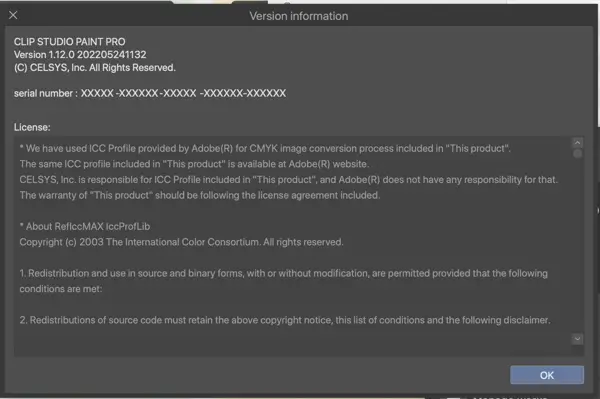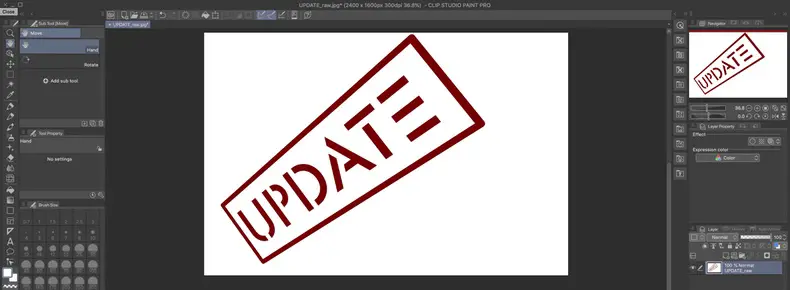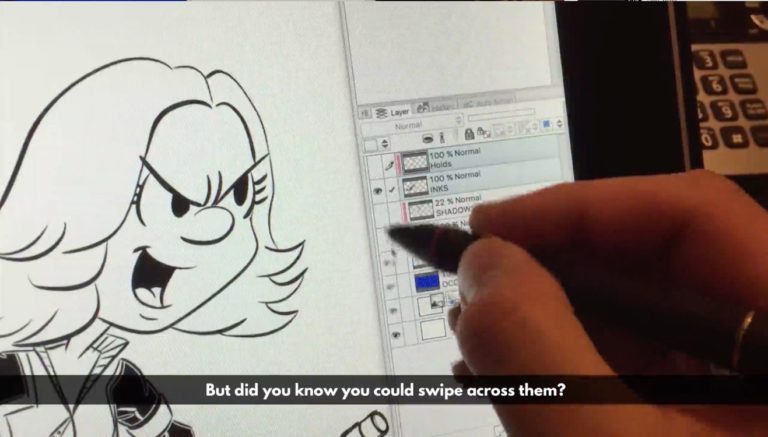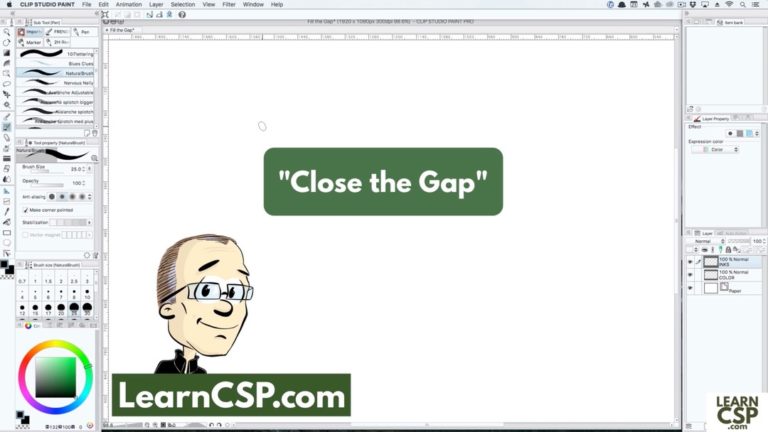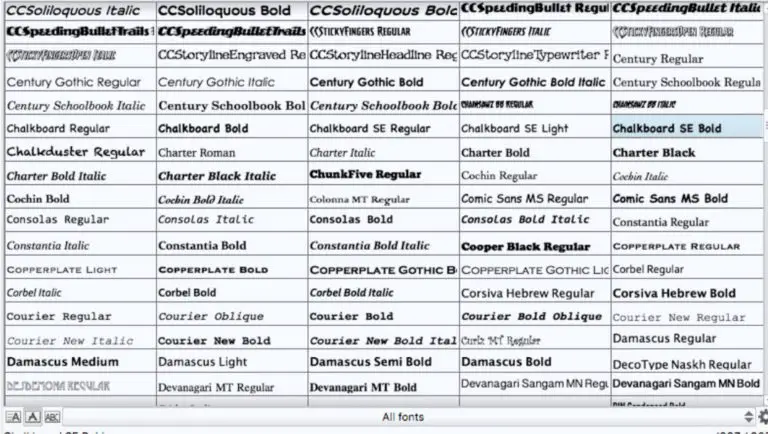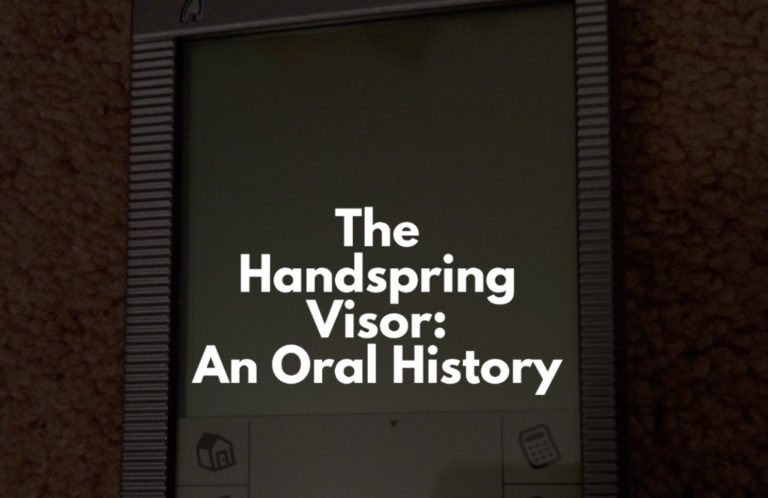How Do I Update Clip Studio Paint (Desktop)?
Updating Clip Studio Paint is a fairly painless process, but it isn’t as easy as clicking a button inside the app and having it install itself.
With your registered copy of the desktop version of Clip Studio Paint [affiliate link – I may earn a small commission if you purchase through there], you’ll get an email whenever the program is updated. That email will include a link to the page on the CSP website where you can download the latest edition of the program.
If you missed or lost that email, you can go to the Clip Studio Paint download page to download the latest edition.
That site is at https://www.clipstudio.net/en/dl/
In the right column, you’ll see buttons under the header “Latest Version for Licensed Owners.” Pick your operating system and click on the button to start the download. (If you’re updating a mobile edition, that link will take you to the appropriate app store. We’re not covering those here.)
I highlighted the two desktop operating systems on this page for the download of version 1.12:
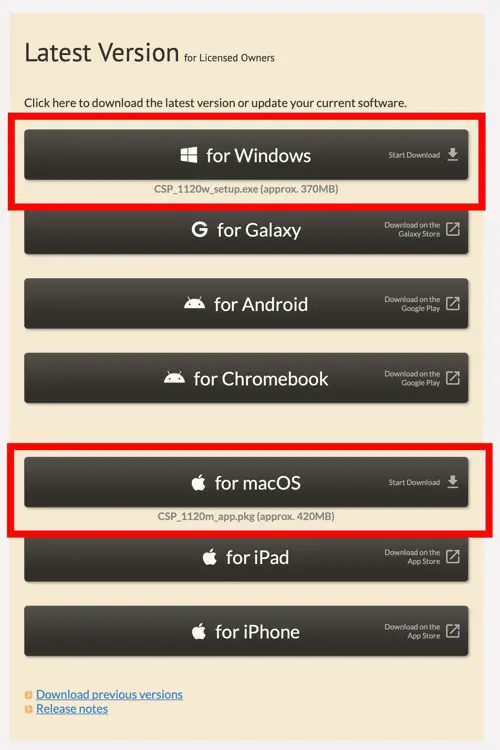
You might have to give your browser or your operating system permissions to download a file, but then you’ll see it progress as it goes in your browser window. (This is the Mac verson of the download. The Windows version would show up as an EXE file.)
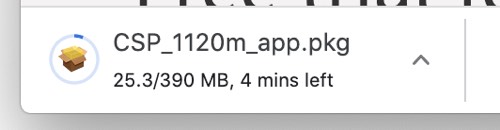
When it’s done, double click on it or click that up arrow chevron thingy to launch the file.
That’ll bring up the CSP installation window that you’ll be stepping through the rest of the way.
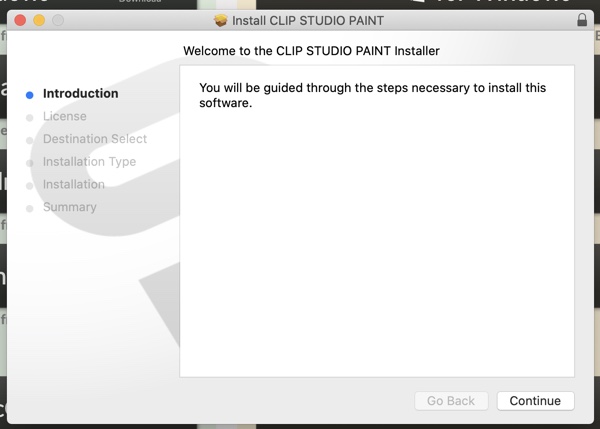
Choose your language. English is the default, which is probably helpful if you’re reading this article:
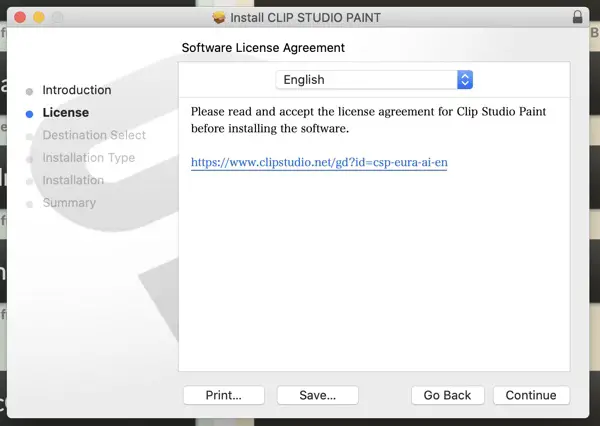
Next, agree to the terms and conditions that nobody ever reads:
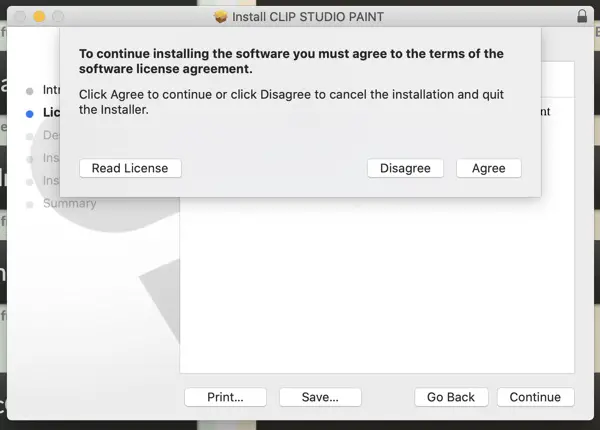
Iinstall it on your computer, make sure you have enough room on your hard drive/SSD (this update clocks in at 860 MB), choose the language again, and off you go!
Double Check Your Version
When the installation process is completed, you can double check that you’re currently running the new version you think you are.
Load up Clip Studio Paint.
On a Mac, go to Clip Studio Paint –> Version Information…
On a PC, it’s at Help –> Version Information
That will bring up this window that shows your license number, the version you’re running, and so much more.