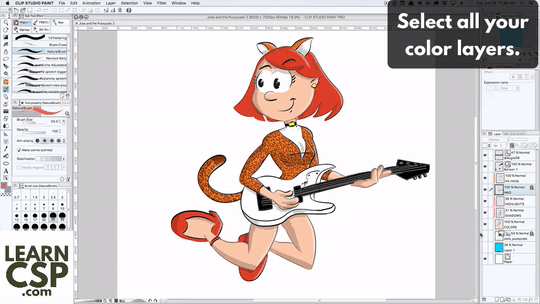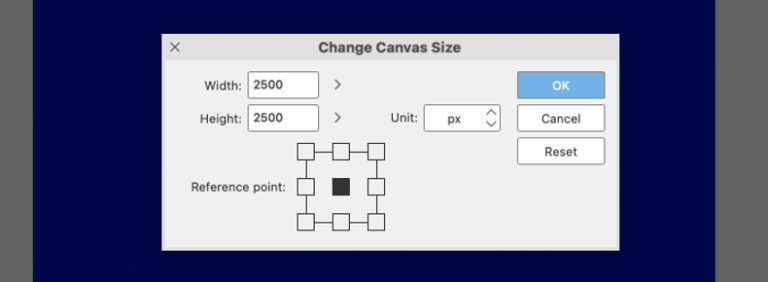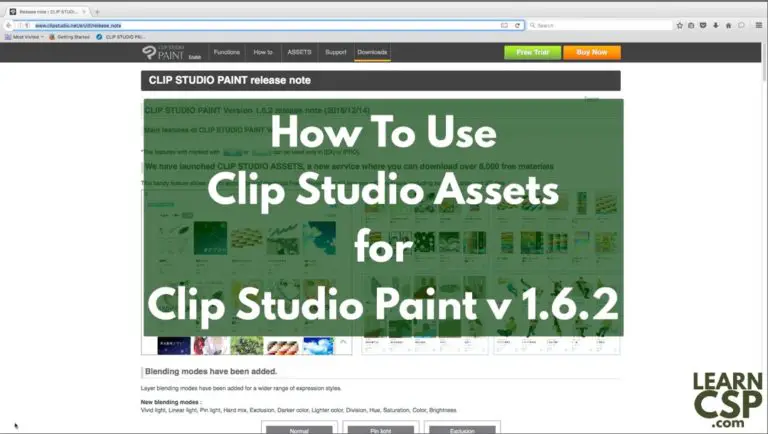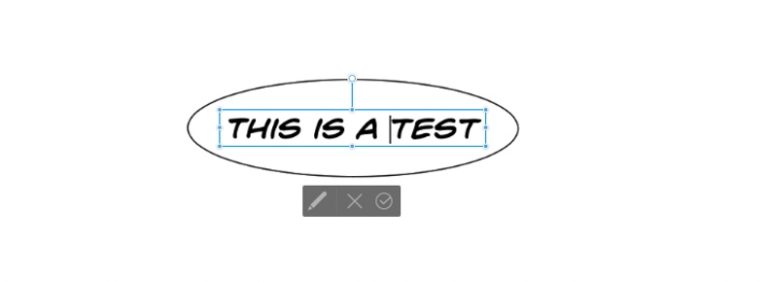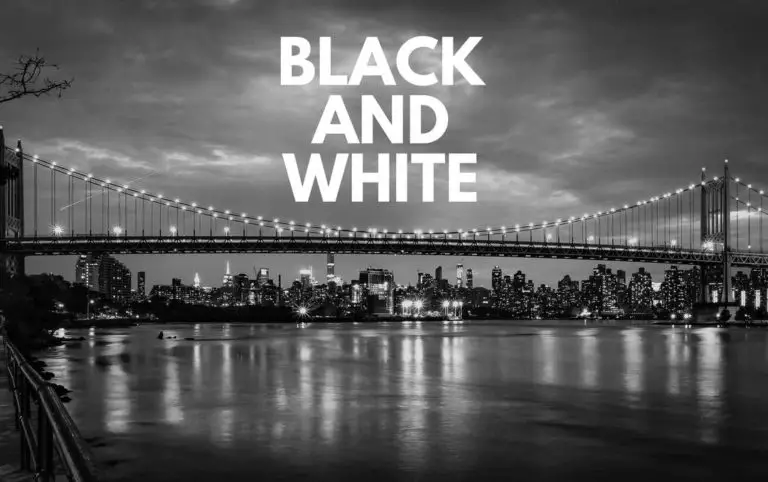Off-Register Artwork
Going for a Classic Look
I did this drawing of one of Josie’s Pussycats. (TM and (c) the fine folks at Archie, of course…)

I wanted to make it look a little more like an old newsprint comic, though. The first thing that came to mind is all those comics that were printed where the plates didn’t line up just right. The color would print off-register, which made the colors appear just slightly shifted off the linework. It can still happen today, but I guess modern technology and printing processes have fixed most of it.
Going Off-Register
How could I create that off-register look in Clip Studio Paint? Not only is it easy, but I learned a new keyboard shortcut in the process:
‘M’ is for “Move Layer.”
All I had to do was to select the color layer(s), hit ‘M’, and then move the layer just off to one side, either by dragging it over or using the arrow keys. I went with the arrow keys for maximum control.
You don’t want to overdo it. Just push it over a tiny bit until you can see the gap between the colors and the linework.
I though I had exaggerated it a bit for effect here, but this looks pretty spot on to me:

The One Cavaet
OK, this is a cheat. Off-register printing actually happens when one color plate mis-aligns. So you’d get a blue or a red shift, for example, not ALL the colors. This is more a modern day off-register printing when the color layer is mis-aligned in the computer somehow.
Most people likely won’t notice it. So we’ll keep it our little secret…
Who Doesn’t Love a Good Animated GIF?
To recap:
- Select all the color layers you want to shift.
- Choose the Move Layer command (“K”).
- Move the layer over by dragging, or with the arrow keys.